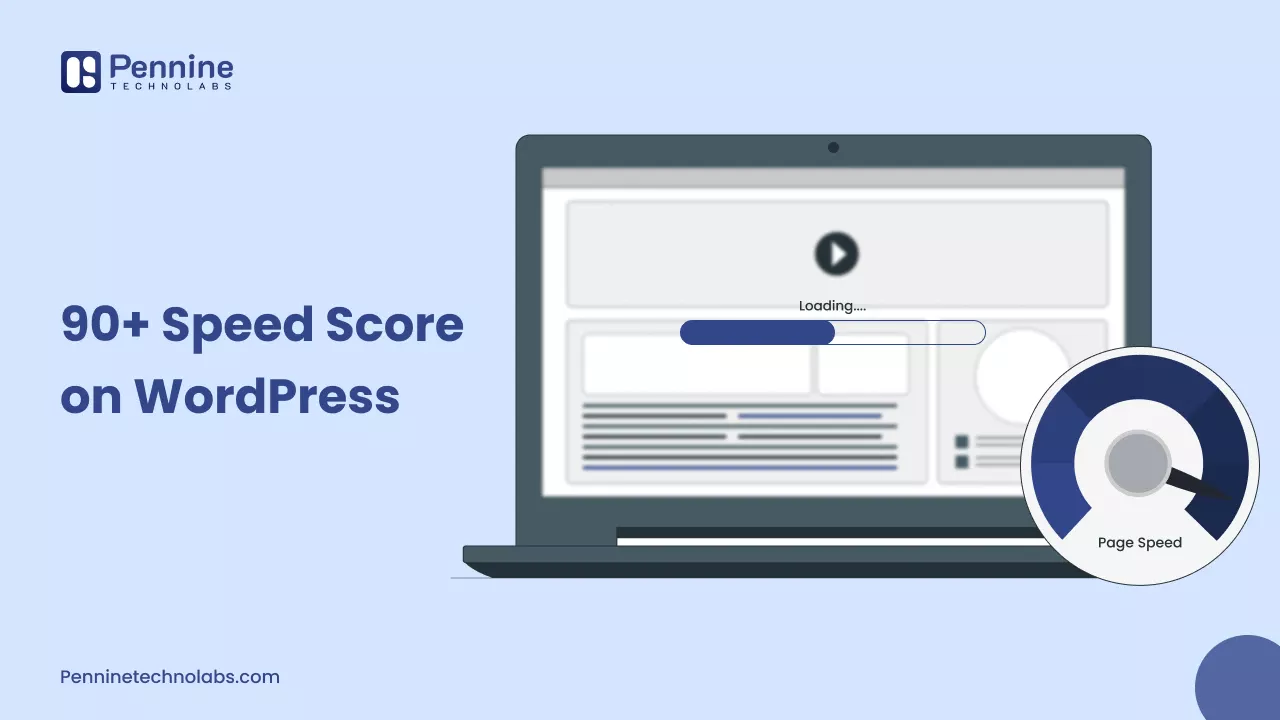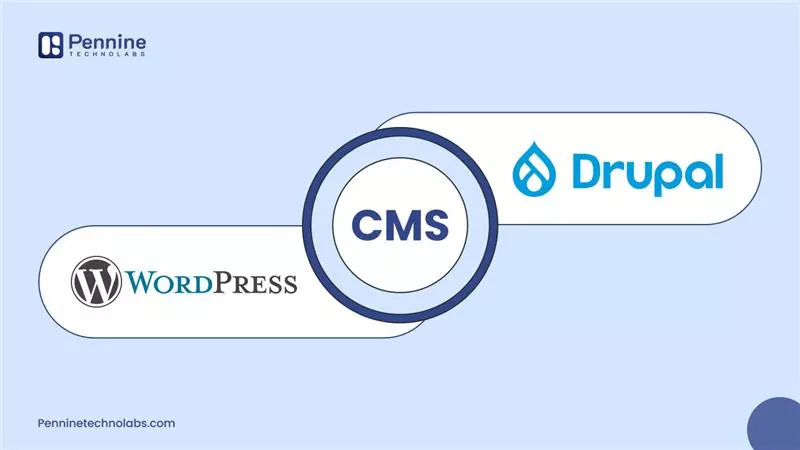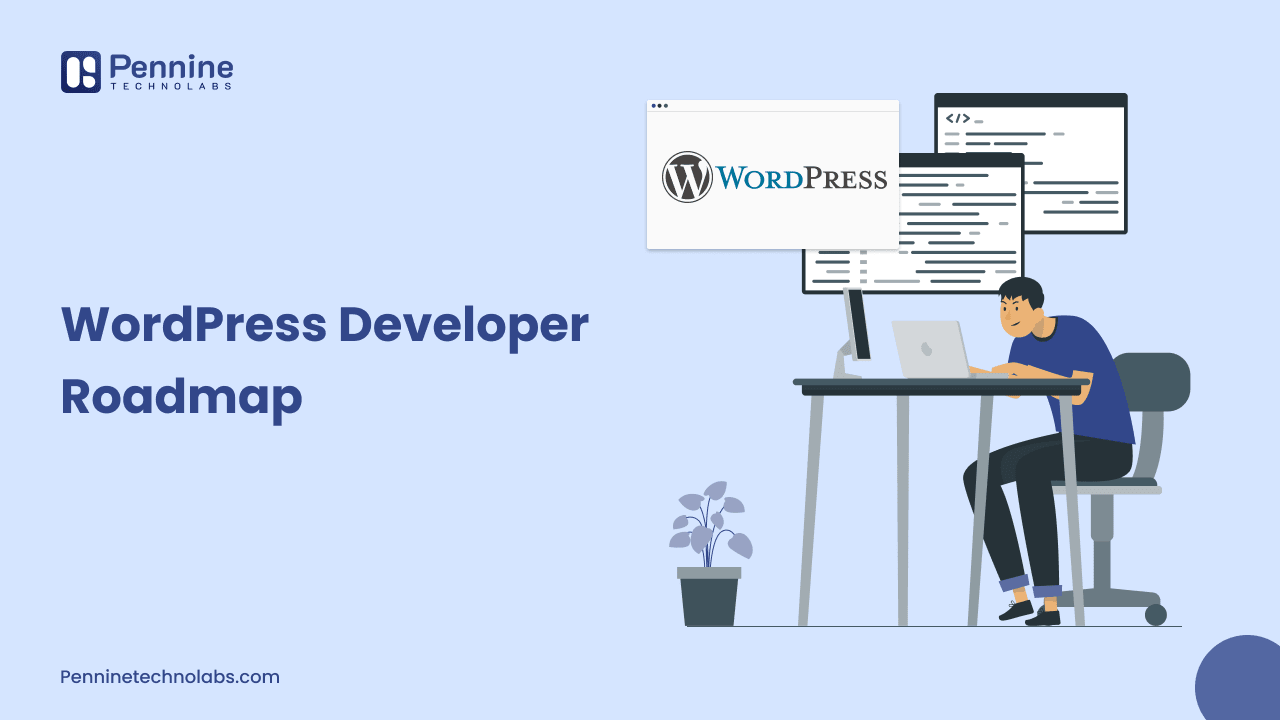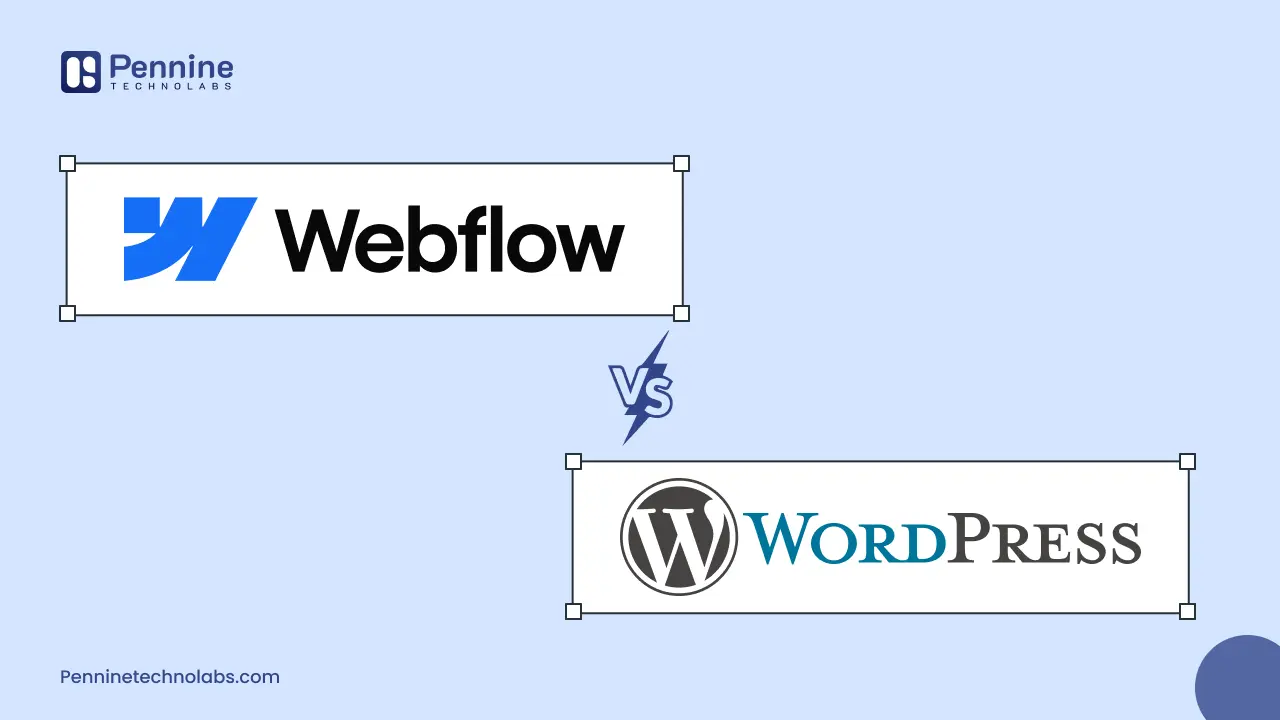Quick Summary: A slow WordPress website hurts both rankings and user experience. Score a 90+ speed score using proven optimization techniques with the right hosting and theme to compress images, caching, and minimizing code. Let’s boost Core Web Vitals and improve overall site performance for better visibility on Google and AI-powered search platforms.
A visiting user has only a few seconds to judge your website. It’s an expectation to have a fast-loading website for a better impression. If your WordPress website loads in under 2 seconds, users stay a little longer, raising conversions and search engines reward with higher rankings.
Achieving a 90+ speed score in Google Page Speed Insights may sound technical, but with the proper optimization steps, it’s absolutely attainable. Pennine Technolabs WordPress speed optimization service has optimized hundreds of website with a 90-95+ benchmark. Our practical, tested steps that deliver performance improvements and scale your website.
Why is Website Loading Speed Important?
Website speed defines your user experience. A slow WordPress website frustrates visitors and increases bounce rates. Every loading time may decrease conversions by as much as 20%.
Google Search engines consider website speed optimization as a ranking factor. A faster site enhances Core Web Vitals, particularly metrics like Largest Contentful Paint (LCP), First Input Delay (FID), and Cumulative Layout Shift (CLS). These factors impact SEO, user trust, and even your revenue.
Businesses using WordPress web development, eCommerce stores, agency Site, or blog, speed is core to business growth and credibility.
Key Factors That Affect WordPress Speed
It is essential to know what slows WordPress down before addressing the website performance problems. Here are the common issues:
Poor Hosting
Poor performance is caused by shared hosting or low-quality hosting. One of the key causes of low speed scores is the slow server response time.
Heavy Themes
Poorly coded or bloated themes include unnecessary scripts and styles. These slow down frame rates and add up load times.
Poor Quality Images
Large uncompressed images occupy bandwidth and delay page rendering.
Excessive Plugins
Excessive installation of too many plug-ins, or those that are similar, may slow down the back-end performance, as well as the front-end performance.
Lack of Caching
Without caching, WordPress loads every single component on demand every time a visitor comes to the site, resulting in delays.
Unminified Files
Unminified CSS, JS, and HTML add unnecessary weight to your pages.
The idea of knowing these bottlenecks assists in developing an accurate site speed optimization strategy, the foundation of reaching a 90+ score speed.
Step-by-Step Process to Achieve a 90+ Speed Score on WordPress
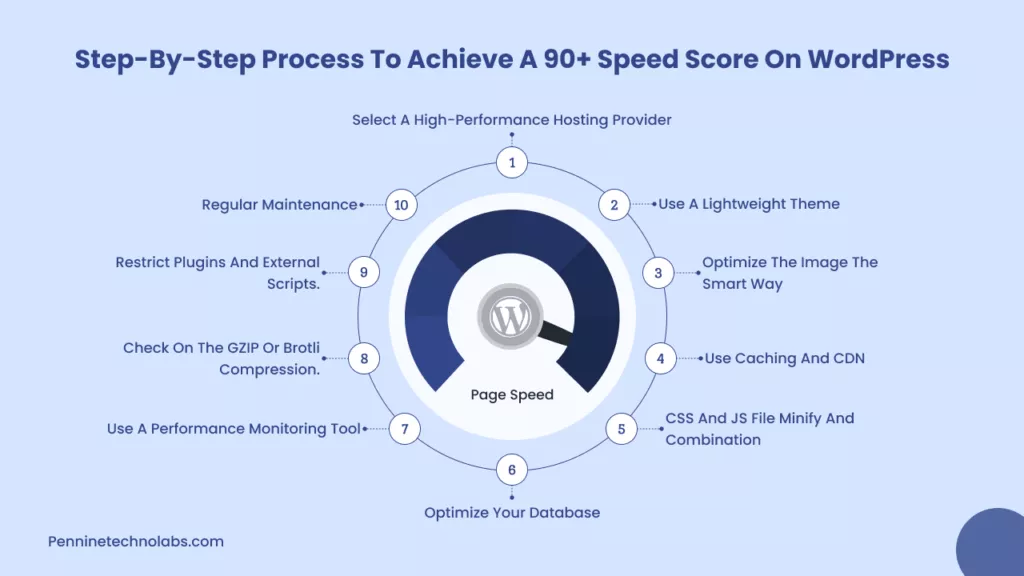
Step 1: Select a High-Performance Hosting Provider
Your website engine is your hosting server. Instead, use managed WordPress hosting, such as Kinsta, WP Engine, or SiteGround, which have been optimized to be fast and scale.
Pennine Technolabs suggests server settings, which utilize LiteSpeed or NGINX in order to generate faster responses and lower TTFB (Time to First Byte).
Step 2: Use a Lightweight Theme
Avoid themes that have too much animation and functionality. Frameworks such as GeneratePress, Astra, or Kadence are performance and flexible. A lightweight base theme and custom elements will guarantee speed and visual consistency.
Step 3: Optimize the Image the Smart Way
Compress the images with the help of such tools as ShortPixel, Imagify, or TinyPNG. Use WebP images and lazy loading to ensure off-screen images load only when users scroll them.
Step 4: Use Caching and CDN
Caching is used to store static copies of your WordPress website which saves a lot of time. Install WP Rocket or LiteSpeed Cache plugins to handle browser and object caching solutions.
Add a Content Delivery Network (CDN) such as Cloudflare or BunnyCDN to deliver content with servers closer to your visitors.
Step 5: CSS and JS File Minify and Combination
Minification helps to reduce the amount of characters and space that are not required, whereas combining helps to reduce the number of requests being made to the server.
Most caching plugins automatically support this, though more advanced users can use a tool such as Autoptimize or Fast Velocity Minify to have greater control over it.
Step 6: Optimize Your Database
The WordPress database keeps accumulating junk data of revisions, drafts, and temporary options over time. Optimize your database using WP-Optimize or Advanced Database Cleaner to maintain a light and efficient database.
Step 7: Use a Performance Monitoring Tool
Google PageSpeed Insights, GTmetrix, and Pingdom are tools that assist you in monitoring your progress. Focus on actual performance measures such as load time, interaction readiness, and general experience for the user.
Step 8: Check on the GZIP or Brotli Compression.
Compression reduces the size of your website files before browsers. Hosting companies support GZIP or Brotli directly through cPanel or caching with a plugin.
Step 9: Restrict Plugins and External Scripts.
Install only essential plugins. External scripts such as heavy analytics, social widgets, and third-party embeds should be avoided unless needed. Any external call imposes milliseconds of loading time.
Step 10: Regular Maintenance
Optimization is not a one-time task. Keep your WordPress version, as well as themes and other plugins, updated. Clear your cache and re-evaluate your performance every month to ensure performance consistency.
Tools to Improve WordPress website Speed
- Google PageSpeed Insights for core vitals
- GTmetrix for detailed waterfall analysis
- Cloudflare for CDN and security
- WP Rocket or LiteSpeed Cache for all-in-one optimization
- ShortPixel for image compression
- Query Monitor to identify slow plugins and queries
These tools together give you complete control over how your website performs under real traffic conditions.
How Pennine Technolabs Helps You Achieve 90+ Speed
At Pennine Technolabs, we do a quality optimization checklist. With our website performance optimization of server levels, custom code cleanup, and intelligent caching strategies, we deliver measurable improvements.
We focus on Core Web Vitals to ensure that your WordPress site will perform well not only on Google and ChatGPT but also in any other AI-based search experience. Landing page, or something more complicated (like a WooCommerce store), we optimize all levels, including hosting and database organization.
Try our WordPress Speed Optimization Services and understand how we will make your site a high-performing asset.
Conclusion
A score of 90+ in speed on WordPress is not obtained by any shortcuts. It involves a combination of technical expertise, strategic aids, and performance review audits. When it is done correctly, you are not only enhancing your Google speed rankings, but you are also making it smoother for all visitors.
If you want a faster, conversion-oriented WordPress site. Get in touch with Pennine Technolabs – your success, speed, and growth partner.
FAQs on WordPress Speed
What is the Good Page Speed score for WordPress?
A score of 90+ on Google PageSpeed Insights is excellent. It means your site loads quickly, it is efficient, and complies with the Core Web Vitals benchmarks set by Google.
Can I improve my WordPress speed without plugins?
Yes. You can optimize images manually, use a CDN, and clean up your database, as well as enable GZIP compression, which is enabled by your hosting. The use of the so-called plugins, however, makes the work easier, and it also saves time.
Which caching plugin works best for achieving a 90+ score?
One of the best caching plugins is WP Rocket and LiteSpeed Cache. They combine various optimization methods, including minify, lazy loading, and caching together.
How do I check my website speed accurately?
Use tools like Google PageSpeed Insights, GTmetrix, and Pingdom. These tools offer insights on both mobile and desktop performance.
How can I make my WordPress site faster?
Apply faster hosting, light theme, image compression, caching extensions, and a CDN. CSS and JavaScript minimization and database optimization.
How do I clear the performance cache in WordPress?
Use your caching plugin’s “Clear Cache” or “Purge Cache” option, or clear it manually from your hosting panel if supported.
Is WP Rocket good for SEO?
Yes. WP Rocket enhances loading speed and Core Web Vitals, which have a positive influence on the SEO position as well as the user experience.
Why are WordPress websites so slow?
Poor speed performance in WordPress sites is usually caused by slow hosting, heavy themes, huge images, and excessive use of plugins.